Learn how BSC Designer, a specialized strategic planning app, adapts to smartphone use cases for strategy presentation, dashboard view, and data input.
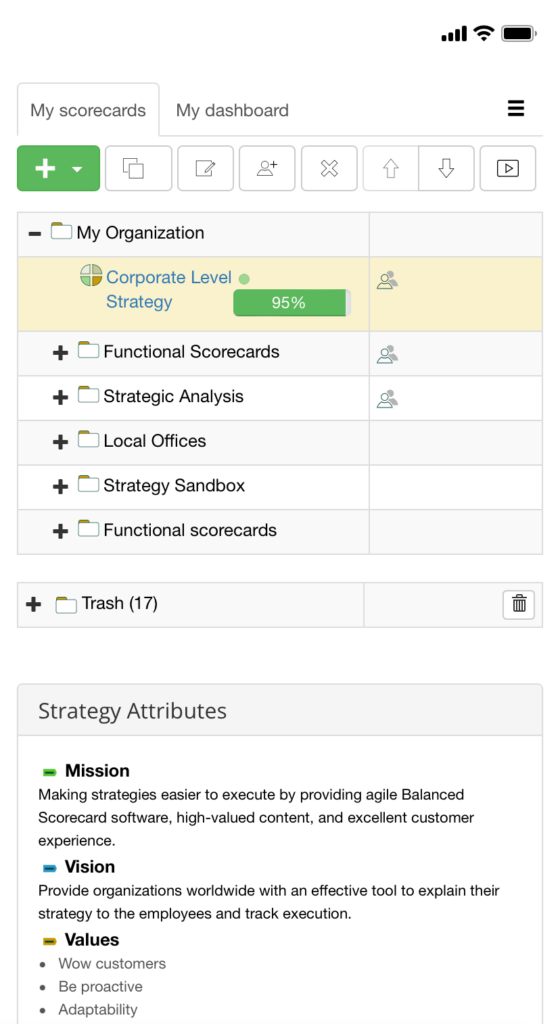
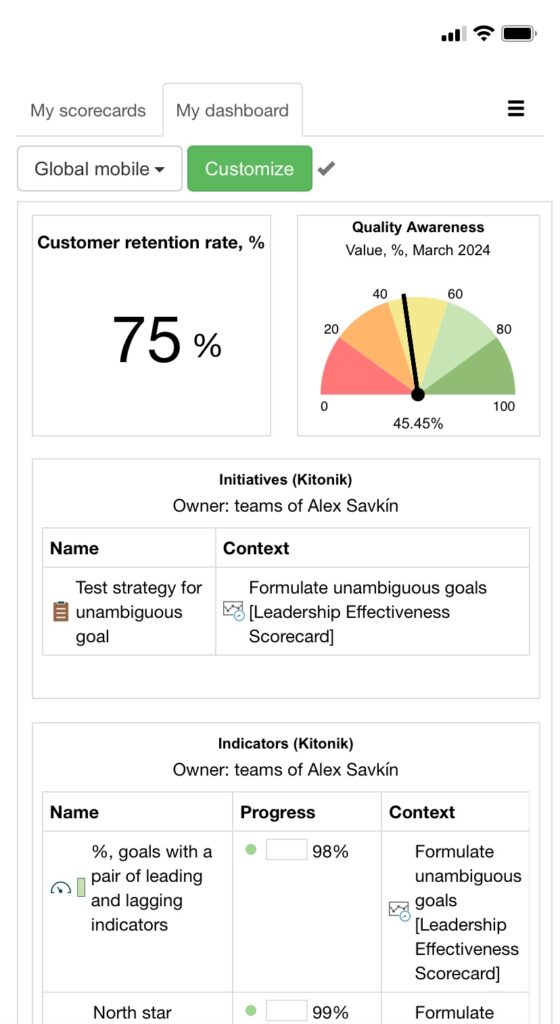
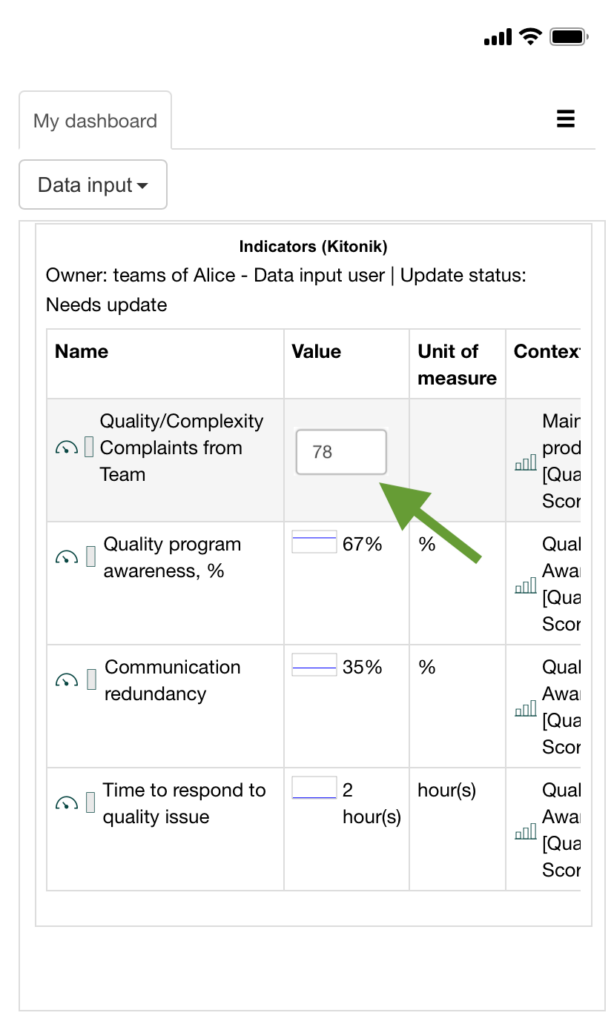
Recent studies on devices used to access the Internet1 indicate that 60% of Internet usage accounts for mobile usage.
It’s interesting to examine this data in the context of a specific application in the strategic planning domain. For example, according to the analytics of the BSC Designer app, the picture is somewhat different.
- Most users (81%) access the platform from desktop,
- 14% from mobile, and
- The rest from tablet devices.
Strategic Planning with a Mobile App – What are the Use Cases?
This data makes perfect sense considering that users are dealing with a professional strategic planning platform:
- Some quick views/edits can be done on the go with a smartphone.
- For more serious work, people prefer to switch to a desktop environment.
Having said that, we need to admit that all users are unique and have their own needs in the context of strategic planning; respectively, the choice of automation tools varies.
Here are some typical tasks:
- Quick looks at the data. You might want to double-check the target value of some KPI, have a look at the latest dashboard, or show a strategy map to your colleague when you are flying to a meeting with potential investors.
- Regular strategy-related tasks, like creating scorecards, using frameworks, defining business goals, KPIs, initiatives.
- Performance reporting tasks, like logging into the system to input fresh performance data if it is not done automatically.
Native App vs. Responsive Web Platform
One solution would be to develop apps for iOS and Android; their obvious benefit would be having offline access to the data, but a big disadvantage would be the limitation in functionality.
Do you remember your last frustrating experience when you needed to do something on your smartphone but found out that this function is only available in the website version?
How does BSC Designer ensure a smooth experience for users over different platforms?
At BSC Designer, we focus on excelling in website responsive experience:
- You are not able to edit data offline – in any case, for a multiuser platform, this wouldn’t make sense if we want to keep data entered by various users consistent,
- But when needed, you could have all the functions of a full-scale online app on your smartphone.
During the last decade, we’ve seen apps lag in functionality compared to the web version, and as a result, more software vendors cancel their dedicated app projects and switch to the responsive platform model.
For that reason, my advice for those who procure strategic planning software 2 today is to prioritize responsiveness of the platform to smaller screens.
Mobile Experience of BSC Designer
Let’s see how the responsive design of our app focuses on the typical scenarios of strategic planning.
When you log into the software from a smartphone, instead of the traditional design, you will see a design adapted to smaller screens.
Strategy Workspace for Smartphones
Here you can see how the strategy workspace looks on desktop and on the smartphone. You still have access to all the controls, but on the smartphone, we optimize screen space.
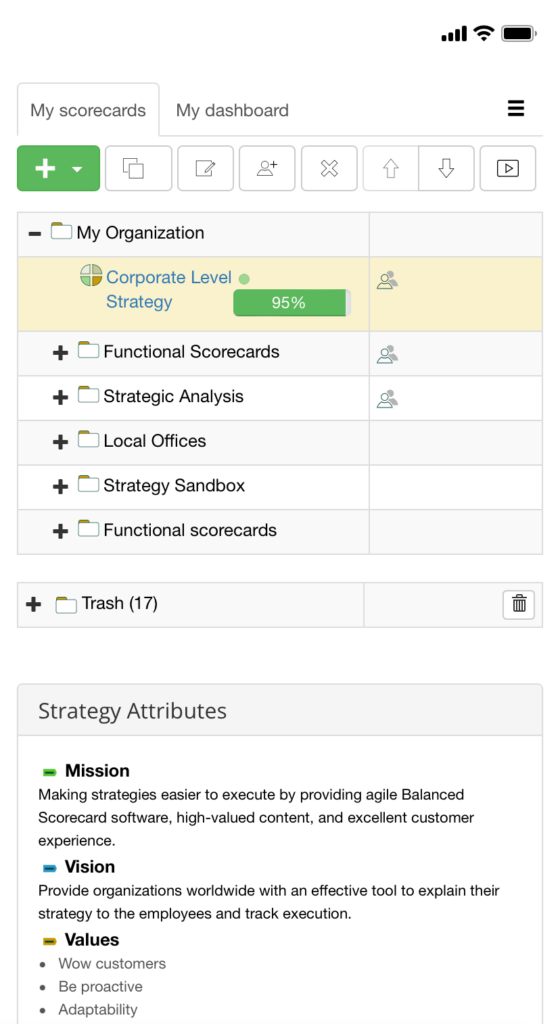
I see the scorecards from my organization’s account, and as an administrator, I can adjust access rights for my colleagues.
I can switch to the global dashboard.
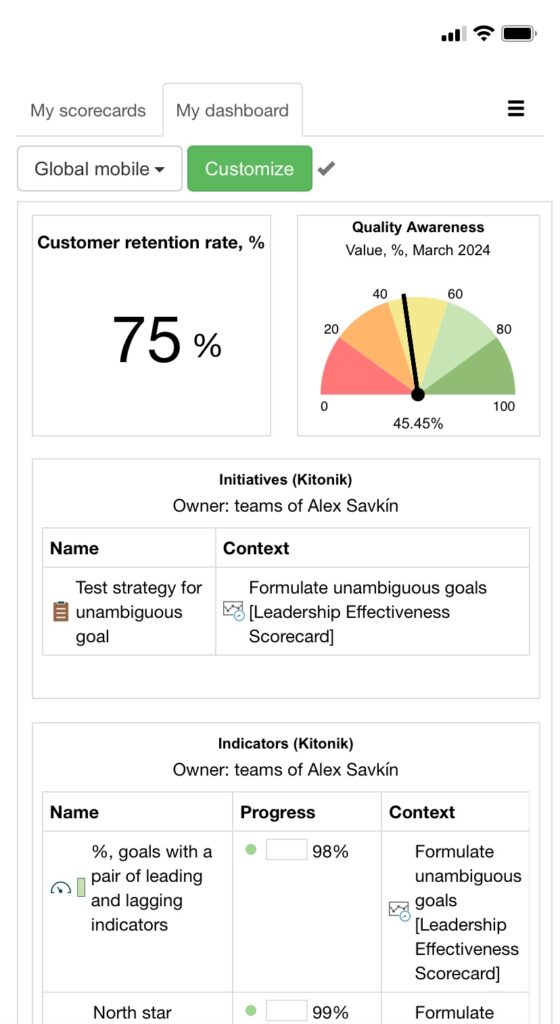
This dashboard is fully customizable; one of the options it has is a “mobile-friendly” checkbox:
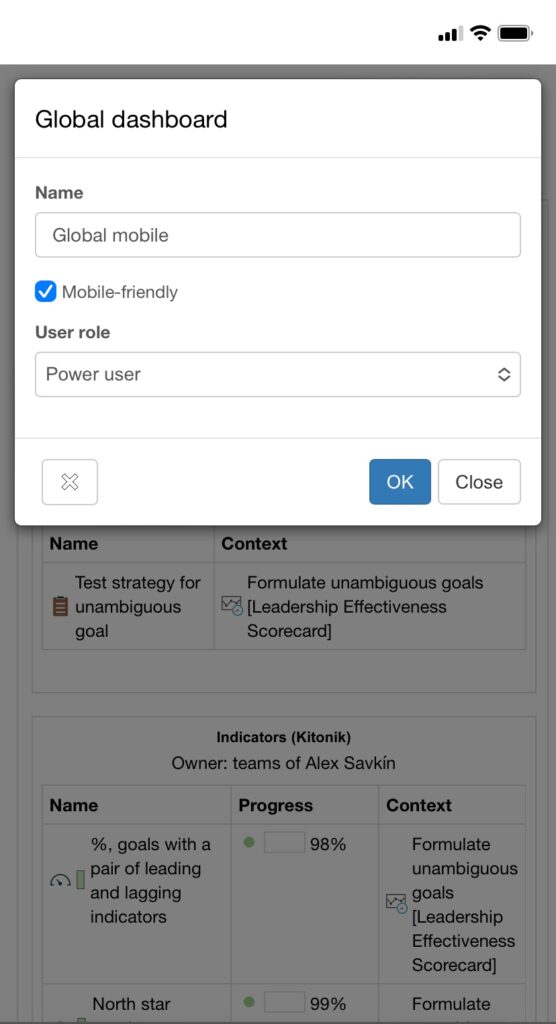
If activated for a dashboard, it will be shown as a first priority for a user who logs in from a smartphone.
The interface of the app relies mostly on icons, so we expect that your transition from the website version will be smooth.
Smartphone Presentation Mode for Scorecards
Let’s open some scorecard…
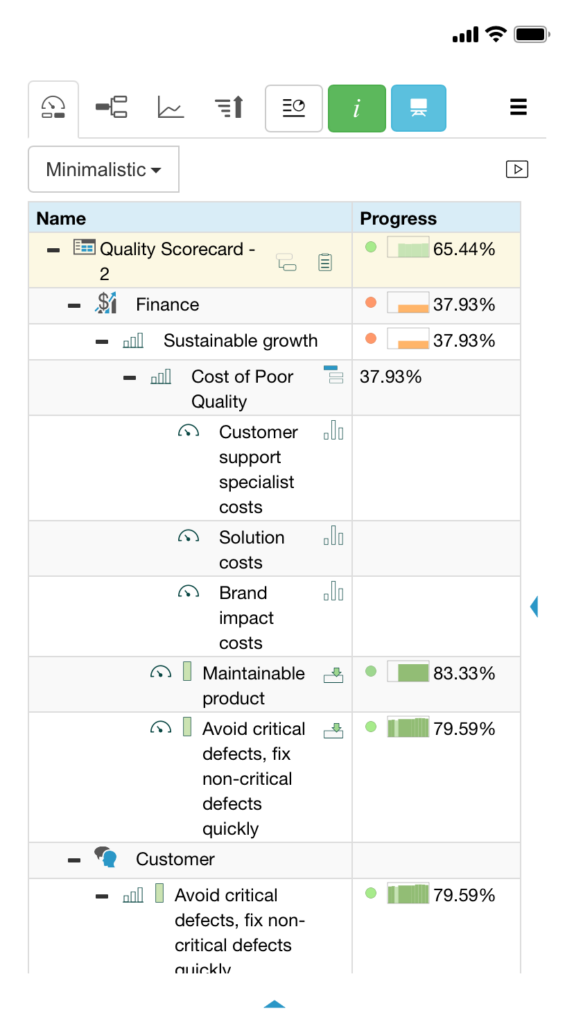
The navigation is adapted to the smaller screen; additionally, the app version activates a “presentation mode”, meaning that some controls will be adapted for viewing the scorecard, not modifying it.
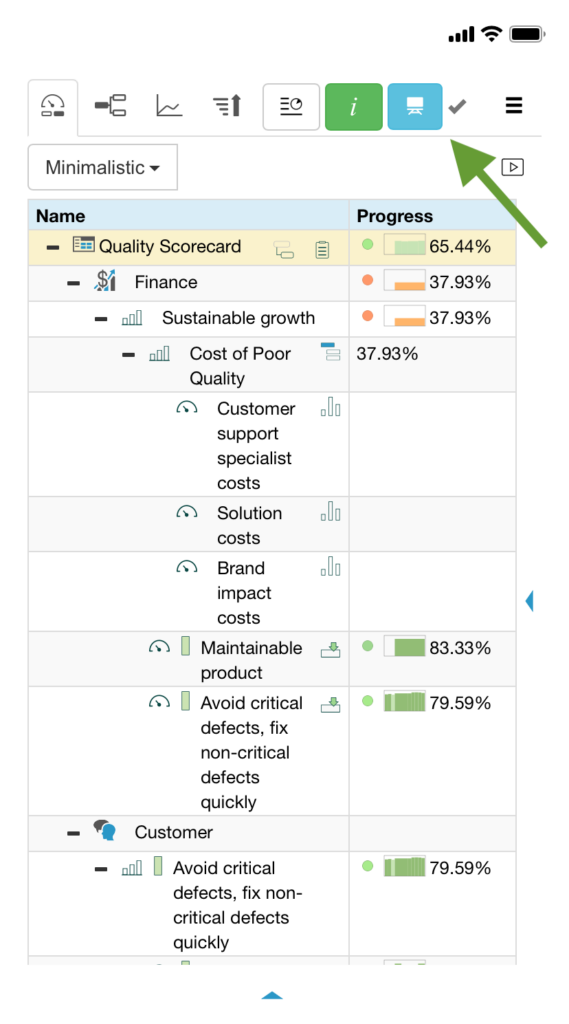
Because it is in “presentation mode”, the bottom panel with details of KPIs and the right panel with the calendar and charts are folded by default. You can unfold them using the arrow controls.
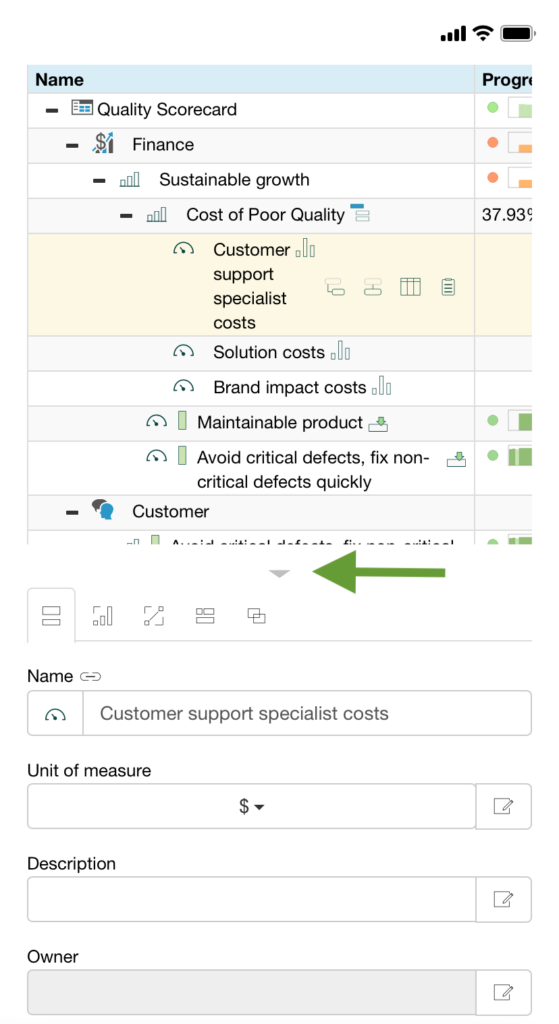
The KPI table profile will automatically switch to a mobile-friendly one. Similar to the global dashboards, you can customize the KPI table and check the “mobile-friendly” option for the view profile that is more suitable for small screens.
I can navigate through the KPIs.
Check out the dashboard or strategy map.
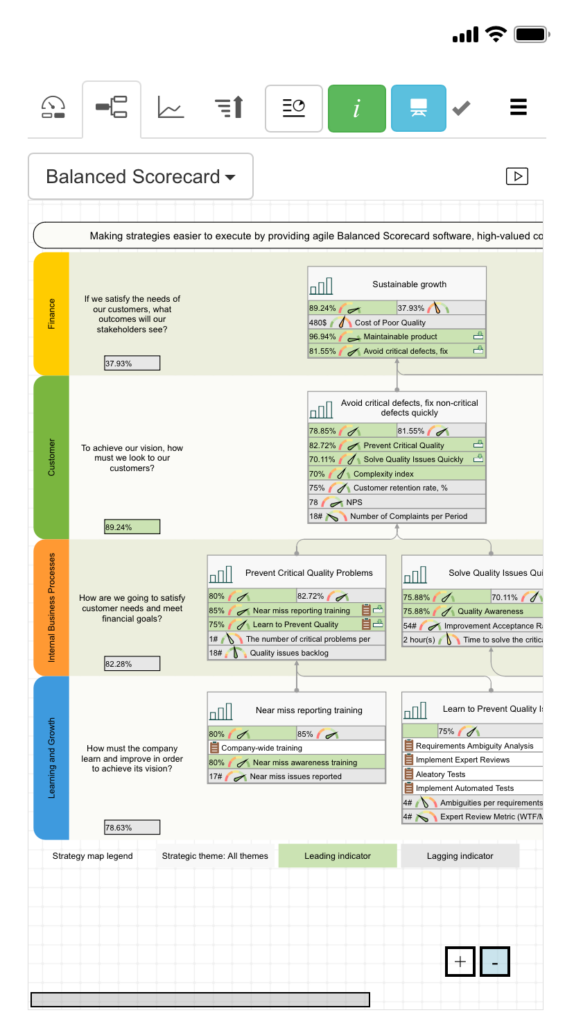
If I need more details, I can switch back to the KPIs tab and use one of the standard view profiles that I typically use on the desktop.
Switching to Desktop-Like View
What if I need to do some serious work but I don’t have access to my desktop? I can deactivate the presentation mode, and I will have access to all the same controls as in the desktop version.
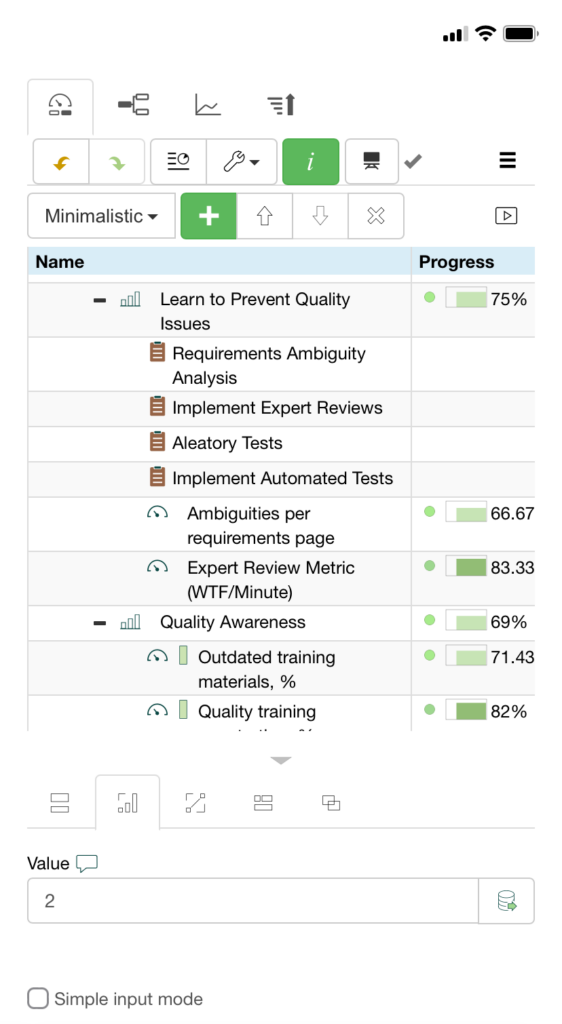
Data Input from Smartphones
Another special case mentioned above is data entry. In my account, there might be “data input” users who typically update the data of the KPIs with fresh data where input cannot be automated.
To facilitate their experience, we will use two options:
- I’ll use the data input dashboard in the global dashboard (there is one available in the system by default).
- I’ll activate the ‘Show the dashboard only’ option in the user profile so that only the required dashboard will be displayed for that user after login.
Now, here is a screen that users see after logging in. The app shows the indicators that need to be updated.
What the user can do is update their values right here by tapping on the Value field.
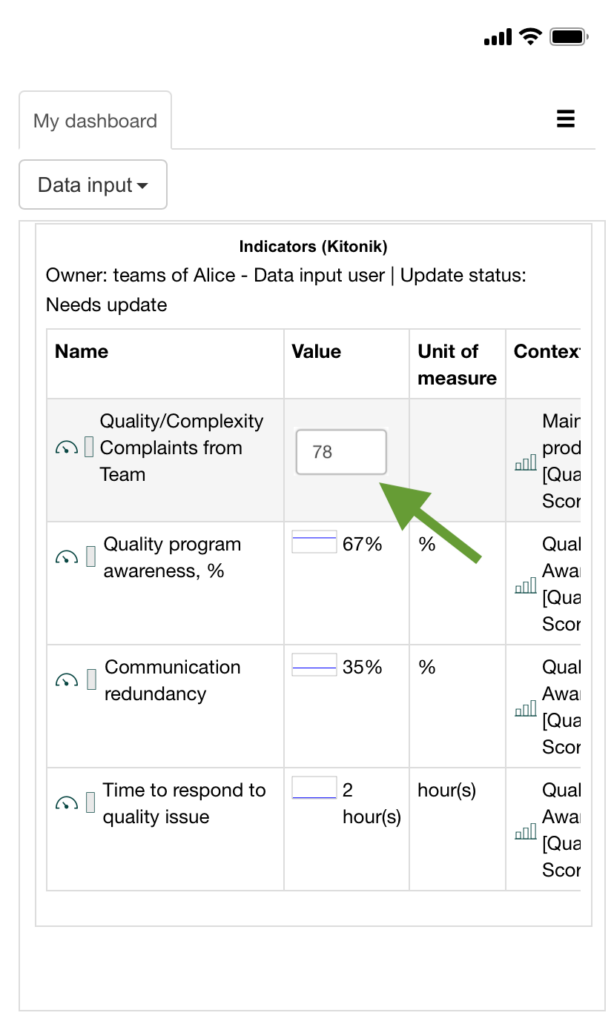
That’s how the BSC Designer works on smartphones. Feel free to share your experiences with our team.
- Mobile vs. Desktop Internet Usage, Broadband Search, 2024 ↩
- Procurement for Balanced Scorecard or Strategic Planning Software,” BSC Designer, February 18, 2024, https://bscdesigner.com/procurement-of-strategy-software.htm ↩
BSC Designer is strategy execution software that enhances strategy formulation and execution through tangible KPIs. Our proprietary strategy implementation system reflects our practical experience in the strategy domain.