Get Started Using Free Balanced Scorecard Templates
Use free Balanced Scorecard templates available in BSC Designer as a starting point for a new scorecard with KPIs and strategy maps.
How to Use a Balanced Scorecard Template
Here are the steps to use a Balanced Scorecard template.
- Log into your account. If you don't have one, create a free account
- Click the New Scorecard button
- Select a template from the More templates... list

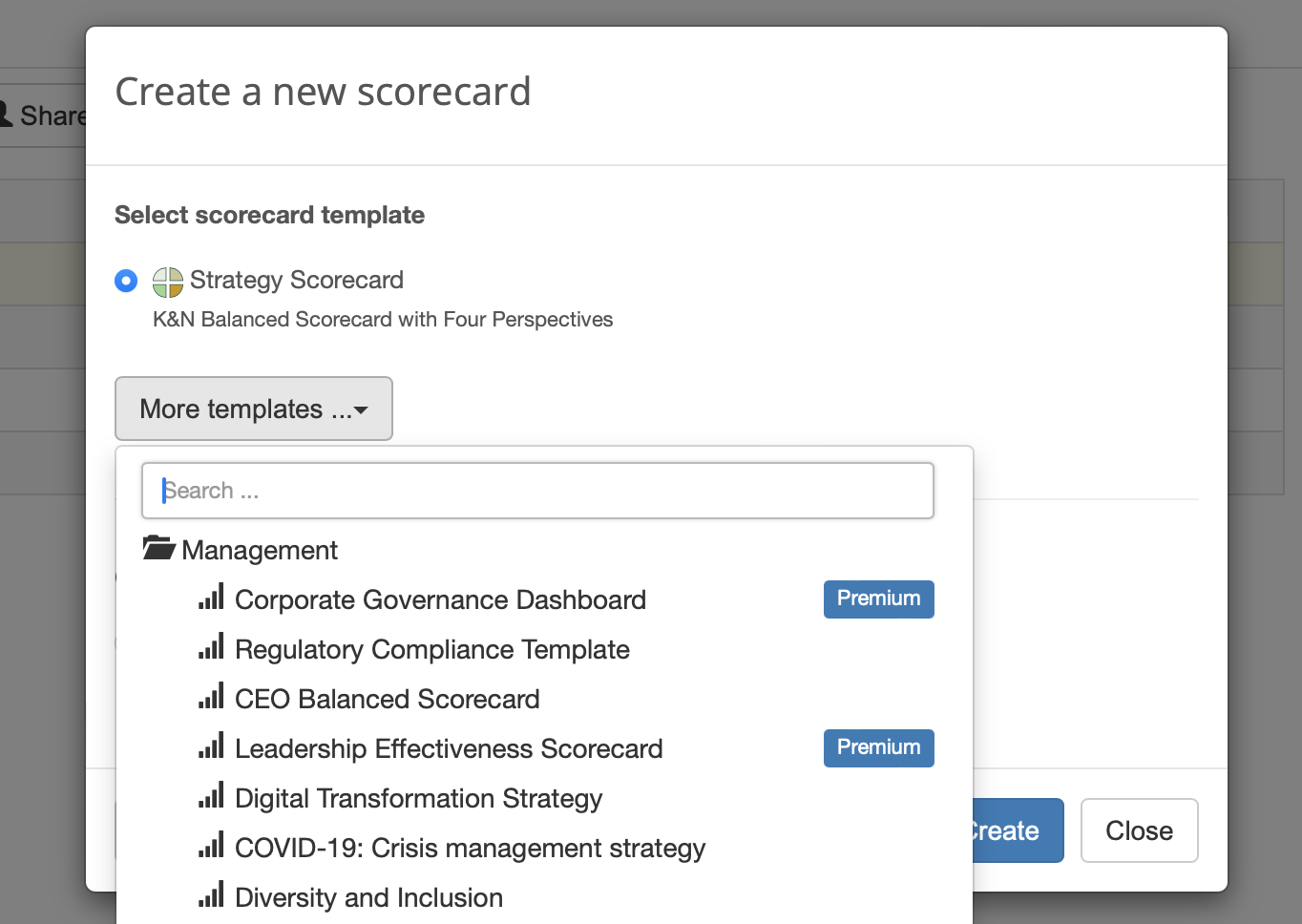
Review and Customize a Template
The template is now in your account. Now it's time to review what you have and customize it according to your needs.
- Go to
 > Strategy Workspace > My Scorecards section and click on the scorecard to open it, wait until BSC Designer loads all the data
> Strategy Workspace > My Scorecards section and click on the scorecard to open it, wait until BSC Designer loads all the data - You will see the interface of BSC Designer and its main toolbar:
- Click on the
KPIs tab to review the KPIs that exist in the scorecard; with this tab you can:
- Modify existing KPIs or create new ones
- Enter performance data into the KPIs
- Align initiatives with KPIs
- Create a link to the KPIs in other scorecards
- Learn more about working with KPIs.
- Finally, switch to the
Strategy map tab, here:
- You can see a "big picture" of your business strategy
- Business goals, KPIs, initiatives, and the cause-and-effect logic is represented visually
- Learn more about working with Strategy Maps.

The scorecard is ready, feel free to add more KPIs, business goals, or build your own dashboard. Check out "Get Started" in the user manual for more information.
Create Custom Templates for Your Account
Users can add their own templates to the software and also replace a template for a new scorecard.