Create a Simple KPI Scorecard using BSC Designer
Create a simple scorecard step by step. Add goals, set up indicators, and create initiatives.
Here is the summary of the steps explained in the video.
Create an empty scorecard
Login to your account or sign-up with a free plan.
- Select
 > Strategy Workspace > My Scorecards
> Strategy Workspace > My Scorecards - Click New > New scorecard
- Create a blank scorecard or use one of the templates
Add a new goal
Goals are containers for indicators.
- Select Customer perspective
- Click Add button on the toolbar
- Specify the name of the goal in the Name field (example: "Improve quality of the product")
Add lagging indicator
Make the goals more specific by quantifying them with indicators.
- Select the goal created on the previous step
- Click Add button on the toolbar
- Specify the name of the indicator in the Name field (example: "The number of problems reported")
Set up indicator
Select an indicator and use the tabs below to adjust its settings.
![]() General tab:
General tab:
- Specify description, owner, measurement units
![]() Data tab:
Data tab:
- Enter baseline, target, current value (used to calculate indicator's progress)
- Click the Values editor button for advanced settings - update interval, inheritance, grouping of the indicator
- Use the Data source button to automate data input via Excel, databases, RestFULL API
![]() Performance tab:
Performance tab:
- Adjust the performance function (typically maximization or minimization)
- Specify the relevant weight of the indicator compared to other indicators in the same branch
![]() View tab:
View tab:
- Change the glyphs used on the strategy map for the indicator
- Change the strategic theme
![]() Context tab:
Context tab:
- Change the type of indicator (leading or lagging)
Create leading indicator
Leading indicators are aligned with success factors and quantify efforts.
- Click the Add button to create a new indicator
- Specify the name of the indicator in the Name field (example: "% of reviewed processes")
- Switch to the
 Context tab to change the type of indicator to leading
Context tab to change the type of indicator to leading
Create initiatives
Formulate action plans or initiatives for the goals.
- Click on the
 Initiative button next to the goal
Initiative button next to the goal - Create a new initiative - specify progress indicator, budget, timeline, additional detail
- Use other types of initiative record, such as hypothesis or rationale
Strategy map
A strategy map is created automatically using the data from the KPIs tab.
- Switch to the
Strategy map tab
- Use the
 link button on the toolbar to connect two goals
link button on the toolbar to connect two goals - Use the AI-powered strategy quality score to improve the strategy map
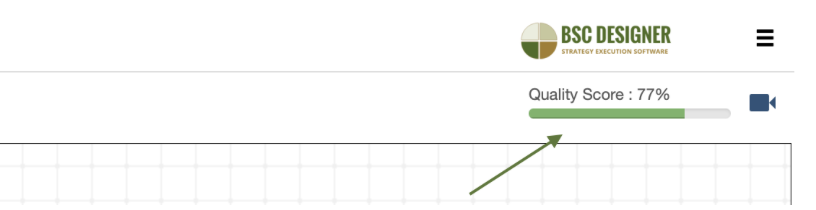
Dashboard
Visualize performance data on the dashboards.
- Switch to the
Dashboard tab
- Click the Add button to add a new diagram
- Select the source indicator and type of diagram
Cascading
To cascade scorecard, open two scorecards in separate tabs:
- Copy the source indicator (Control + C shortcut)
- Switch to the target scorecard and the paste indicator (Control + V shortcut)
- Select if you want a copy or a link