Account Setup in BSC Designer
Setup an account in BSC Designer, change logo, add currencies for the initiatives, backup and restore data.
Free Plan
Before buying any subscription we do recommend for all users to start with a free plan. For the free plan we don't ask for a credit card details.
Switching to the Paid Account
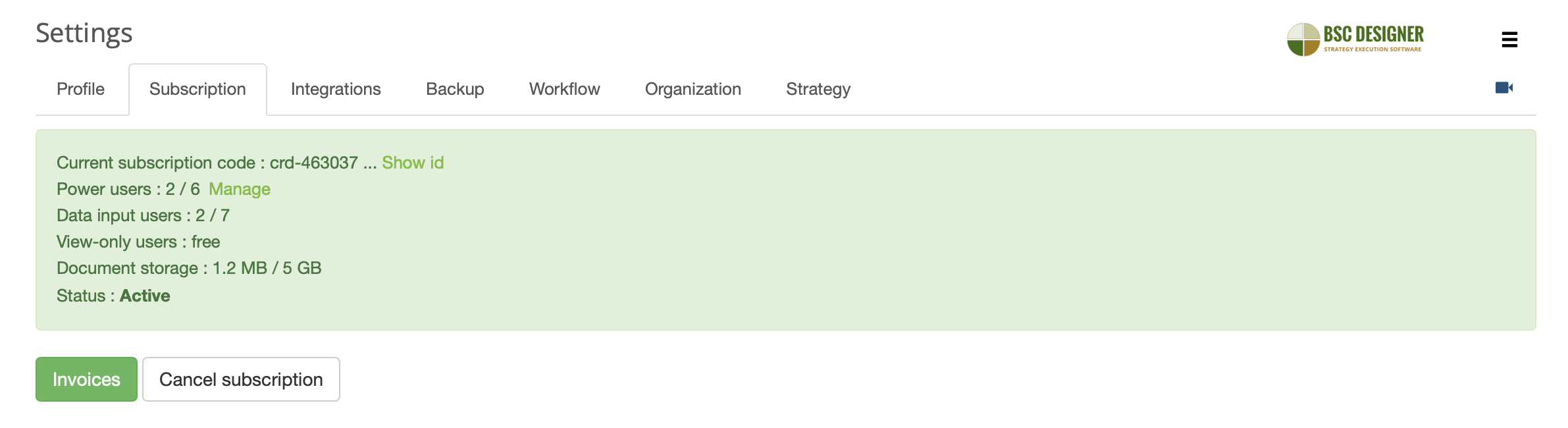
Once the product was carefully evaluated a user can get a quote and buy a required subscription plan using the online price calculator. The calculator will ask for the required number of power users and preferred billing cycle. Once the order is finalized you will have an activation code. Follow these steps to enter it into BSC Designer:
- Login into your account
- Click
 > Settings > Subscription tab
> Settings > Subscription tab - Copy into the text box the Credit ID that you have (it starts with "crd-" and ends with "-kpionline")
- Click Activate button
Account Backup
A security copy of the BSC Designer database is created regularly. You might be required by the security regulations of your company to do additional backup copies of your data. Follow these steps to do a backup of your account:
- Login into BSC Designer
- Go to
 > Settings > Backup tab
> Settings > Backup tab - Select there Backup scorecards and groups to backup the data from your account, or Restore scorecards and groups to restore from a previously saved backup.
Please note: these additional backups need to be stored locally and are not saved on BSC Designer server. Additionally, you might want to turn on the log of user activity in your account.
Workflow
- Use the Scorecard templates section to manage custom templates for new scorecards.
- Use the Custom KPI fields to define custom fields for KPIs that will be available on the
KPIs tab> General Tab > Description dialog.
- Use the Initiative statuses group to define statuses for the initiatives.
- Use the Notifications for owners to configure global notifications for owners.
- Use the Historical data to define a period opened for data input for the users with limited rights.
Organization
On this tab, manage the settings specific for your organization:- Specify the name of the organization
- Define how the YTD (Year-to-Date) should be calculated
- Define the start date of a fiscal year
- Change the logo used in the program interface and for the reports
- Setup currencies that can be used for the budgets in the initiative and for the measurement unit of KPIs
- Enable Two-Factor Authentication for more secure access
- Customize Date and Number formats
- Manage documents uploaded for goals, indicators, and initiatives
Strategy
Define here the company's strategy statements and strategic themes that will be later used for the strategy maps.
Manage the list of stakeholders to later assign them to goals, indicators, or initiatives via the Owner field.
Keyboard Shortcuts
General shortcuts:
| N | New item |
| Control + Z | Undo |
| Control + Y | Redo |
| Esc | Close dialog without saving |
| Enter | Close dialog and apply changes |
| Shift + D | Delete item |
| Shift + N | New item on the same level |
| I | Initiatives dialog |
| C | Comments dialog |
| V | Values editor dialog |
| Control + C | Copy item |
| Control + V | Paste item |
| P | Scorecard properties dialog |
| S | Scorecard share dialog |
Getting Started with an Account
Here are some recommended steps to get started with an account:
- Prepare an organization structure. Learn more...
- Add additional Power and View-only users. Learn more...
- Create your first scorecard from a template. Learn more...
Once you reviewed main features using example scorecards, try all the functionality on your own:
- Create new KPIs and power them with data. Learn more...
- Automatically build a strategy map. Learn more...