Create Performance Dashboards for the Most Important KPIs
Display performance data on a dashboard in BSC Designer. Add new charts, create several dashboards, filter data that you need to see.
For more information about dashboards design, check out this article.
Access Dashboards
To access the dashboards follow these steps:
- Log into your account at BSC Designer
- Open any scorecard
- Go to the
Dashboard tab
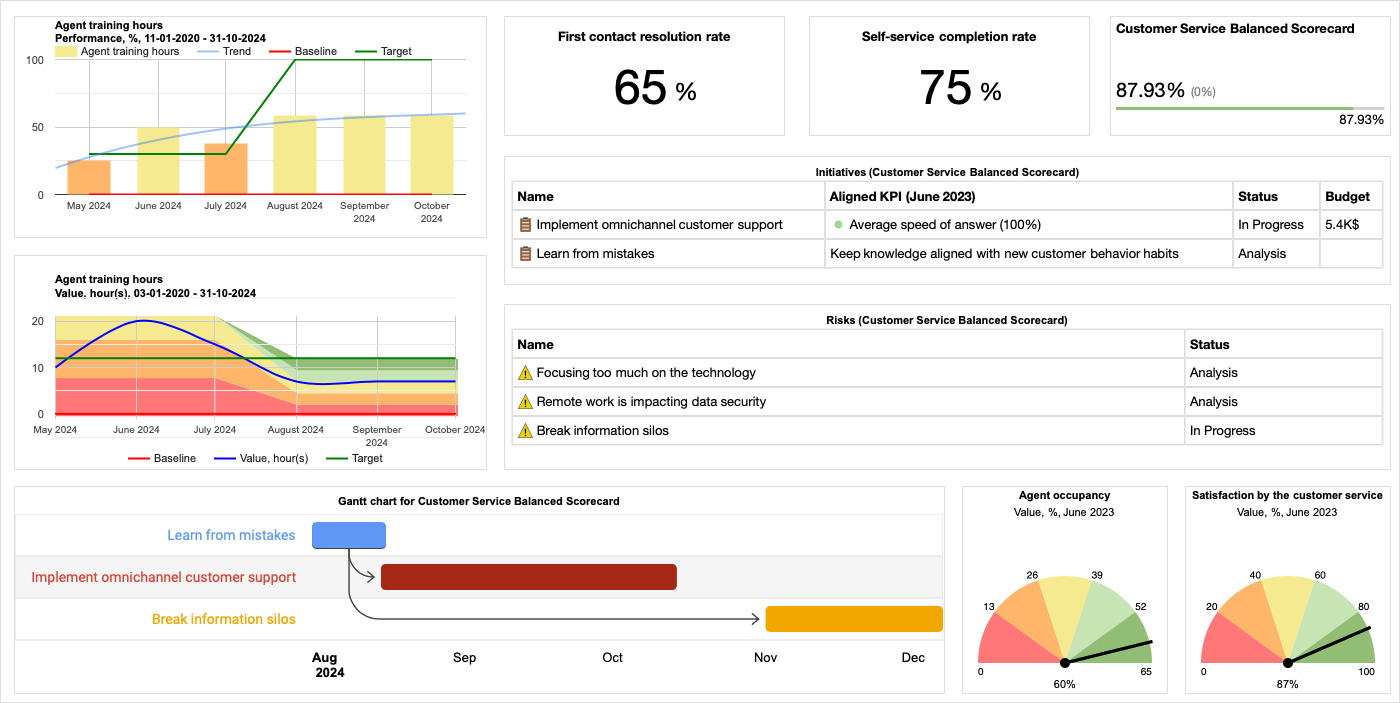
Creating a New Dashboard
Any scorecard in BSC Designer can include several performance dashboards. Using the toolbar on the Dashboard tab you can:
- Switch between dashboards available in the scorecard:
- Add new dashboards
- Add charts to the dashboards
- Rename existing dashboards
- Delete dashboards
- Export dashboard as a picture file


Adding a New Chart to a Dashboard
To add a new chart to a dashboard follow these steps:
- Open any scorecard, go to the
Dashboard tab
- Click the Add... button on the toolbar
- Choose an indicator that will be used as a source of the chart data
- Select chart type from the drop list
- Select if you want to visualize on the dashboard Value, Performance, or Progress
- Click OK to finalize the process
Adjusting Chart Properties
In BSC Designer it is possible to move and resize charts according to your needs.
To delete a chart:
- Hover over the chart
- Click on the red cross icon that will appear
To resize a chart:
- Move mouse pointer to the edge of the chart
- Press mouse button, resize chart as needed
- Release mouse button
Some charts (for example, a Time chart) can be customized additionally.
- Move mouse pointer over the chart
- Additional control will appear
- Use "gear" button to customize chart, for example to change the period of time visualized on the chart
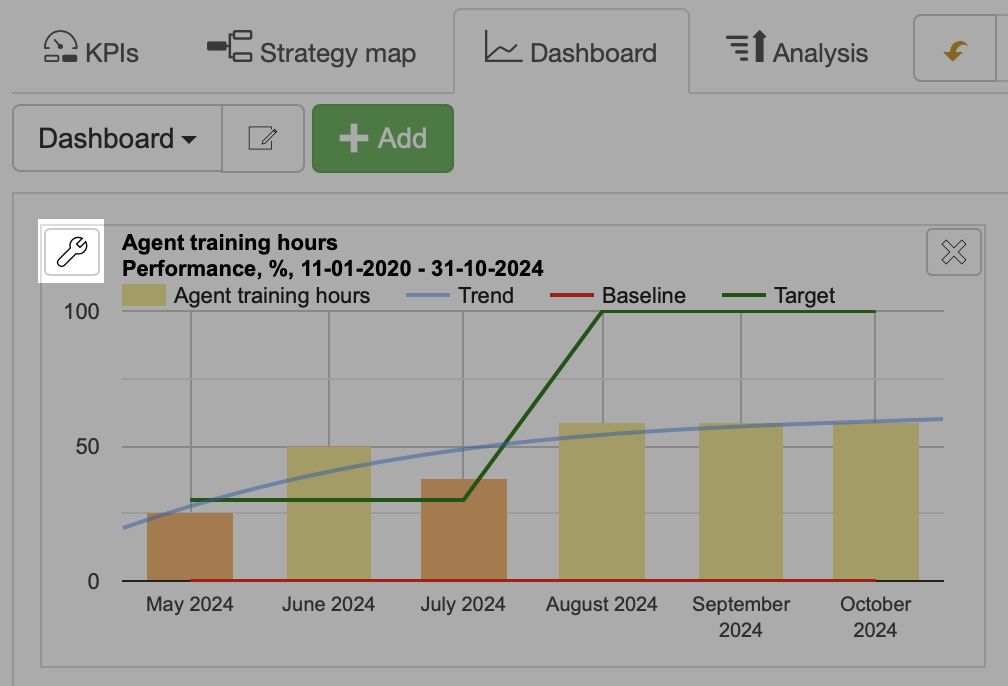
Dashboard Templates
If you plan to use the same layout of charts for different scorecards, then it's a good idea to create a dashboard template:- Click Edit dashboard properties button
- Click Save as template
A new template will appear in the list of dashboards.
Existing dashboard templates can be managed on the ![]() > Settings > Workflow tab.
> Settings > Workflow tab.